Save, Review, and Publish Your Node
As you edit nodes, there are 3 Revision States that you will be working with: Draft, Needs Review, and Publish
1. Save as Draft
When you save work as a draft, the edited content is saved for further editing later, but the changes you made will not be visible live on the website. Others with user permissions working on the site will be able to access the unpublished node to makeadditional edits.
To save your work:
- Scroll to the bottom of the node and click on the tab Publishing Options.
- You will see a Moderation State drop-down. From the drop-down, select Draft (Current).
- Click the blue Save button from the bottom left corner.
All changes you have made to your node will now be saved. You can continue to make edits or move on to review your edits.
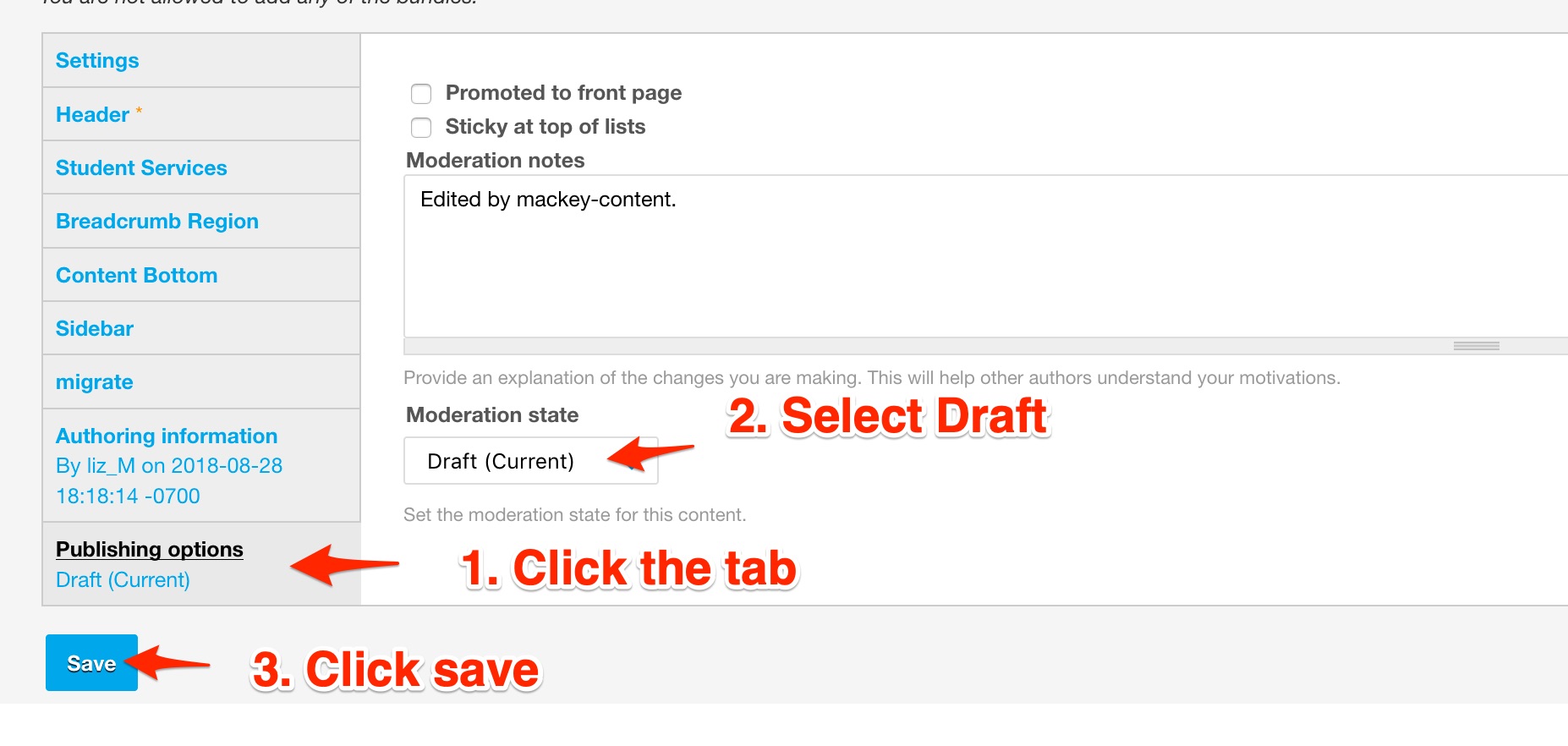
2. Needs Review
Once all of your edits are complete and saved, it's time to prepare for review. Submitting a node for review is required prior to publishing the node.
To change to Needs Review:
- Scroll to the bottom of the node and click on the tab Publishing Options
- You will see a Moderation State drop-down. From the drop-down, select Needs Review.
- Click the blue Save button from the bottom left corner.
The Revision state of the node will now be Needs Review. You as well as anyone else in your group can review the page prior to publishing.

3. Publish
Publishing a node means that the current version of the node will now be visible to others on the website. In order to Publish a node, the current revision state of the node must be needs review. If a draft has not been set to Needs Review, you will not have the option to publish the page.
To publish a node:
- Scroll to the bottom of the node and click on the tab Publishing Options.
- You will see a Moderation State drop-down. From the drop-down, select Published.
- Click the blue Save button in the bottom left corner.
Your node will be 'live' and able to be viewed by others on the website.






