Department Directory
The Department Directory Manual Entry Paragraph is used to manually add the staff directory information for a department. It is available in both the Content Paragraphs region and the Content Bottom Region.
Editing the Department Directory Manual Entry Paragraph
Note: The Department Directory Manual Entry Paragraph displays Delta College employees that are currently in the Delta College Directory. If the employee you wish to add is not in the directory, please use the Web Help form to request to have them added.
When expanded, the Department Directory Manual Entry Paragraph has two fields: Paragraph Title and Delta Employee.
Paragraph Title
The paragraph title field is a heading that will appear above the directory entries on the live site (i.e. Faculty & Staff). To change the title, simply change the text in the text field under Paragraph Title.
Delta Employee
The Delta Employee field is where you will add employees from the directory to be displayed on your node. The field is autocomplete — when you start typing the employee's name, available matches will appear to select.
Adding Employees
To add another employee via the Department Directory Manual View:
- Scroll to the bottom of the last employee
- Click the Add Another Item button
- In the new field, begin typing the name of the employee you wish to add.
- Save Your Work
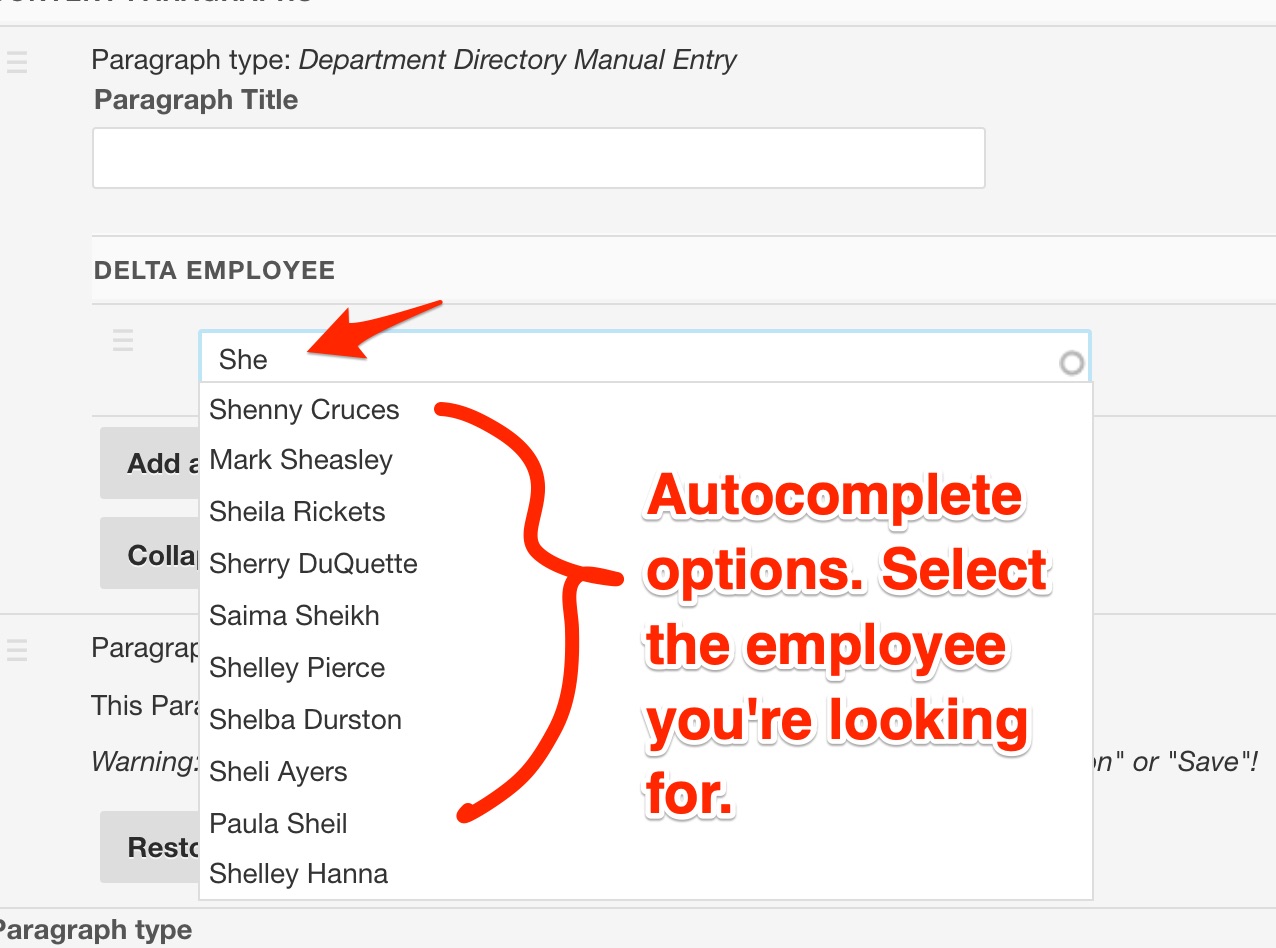
Remove an Employee
To remove an Employee, delete the name of the person and save your work. You do not need to remove the entire item.
Rearrange the Order of Employees
You can change the order in which the Employees appear on the live site by dragging and dropping the items into a new order or changing the row weights (item with the smallest row weight appears first). Learn more about how to rearrange paragraph items order.






