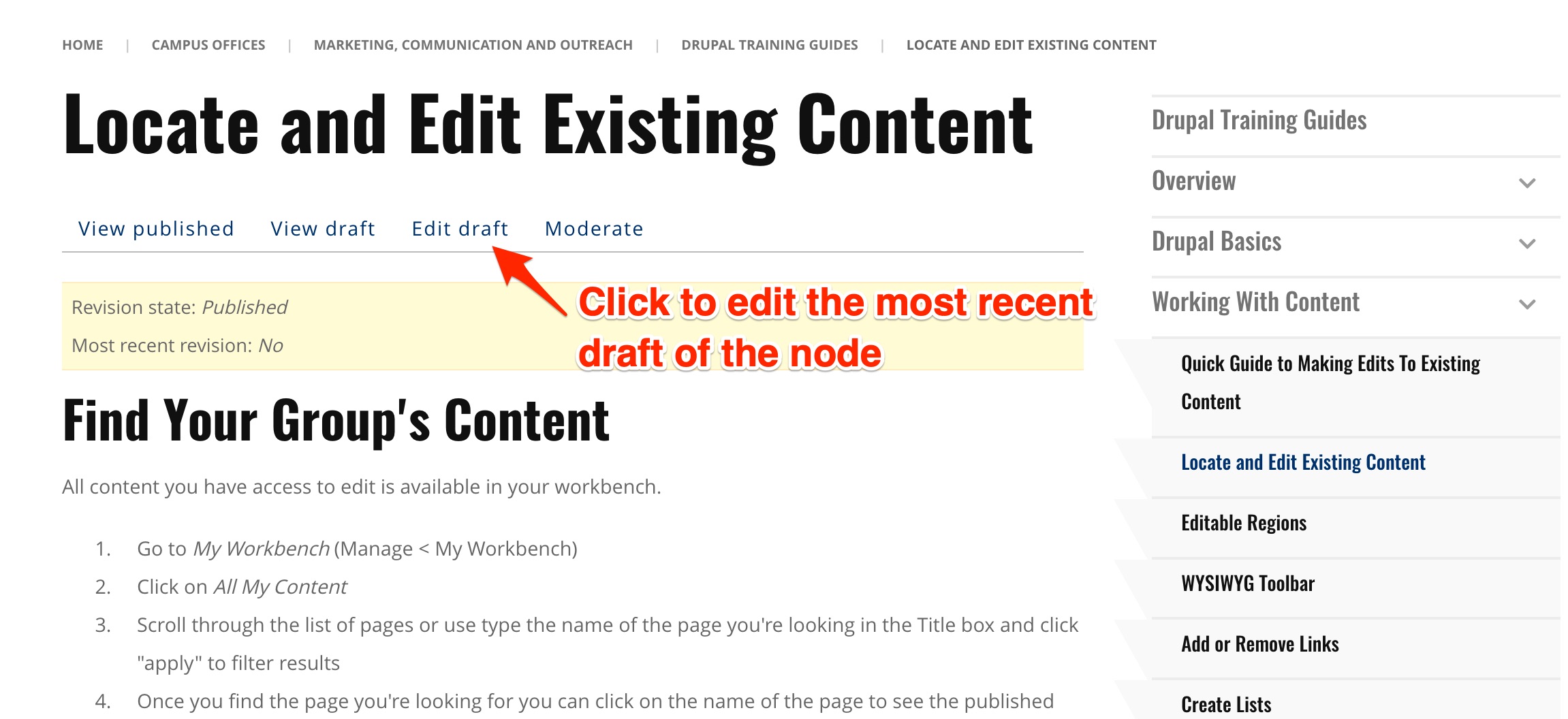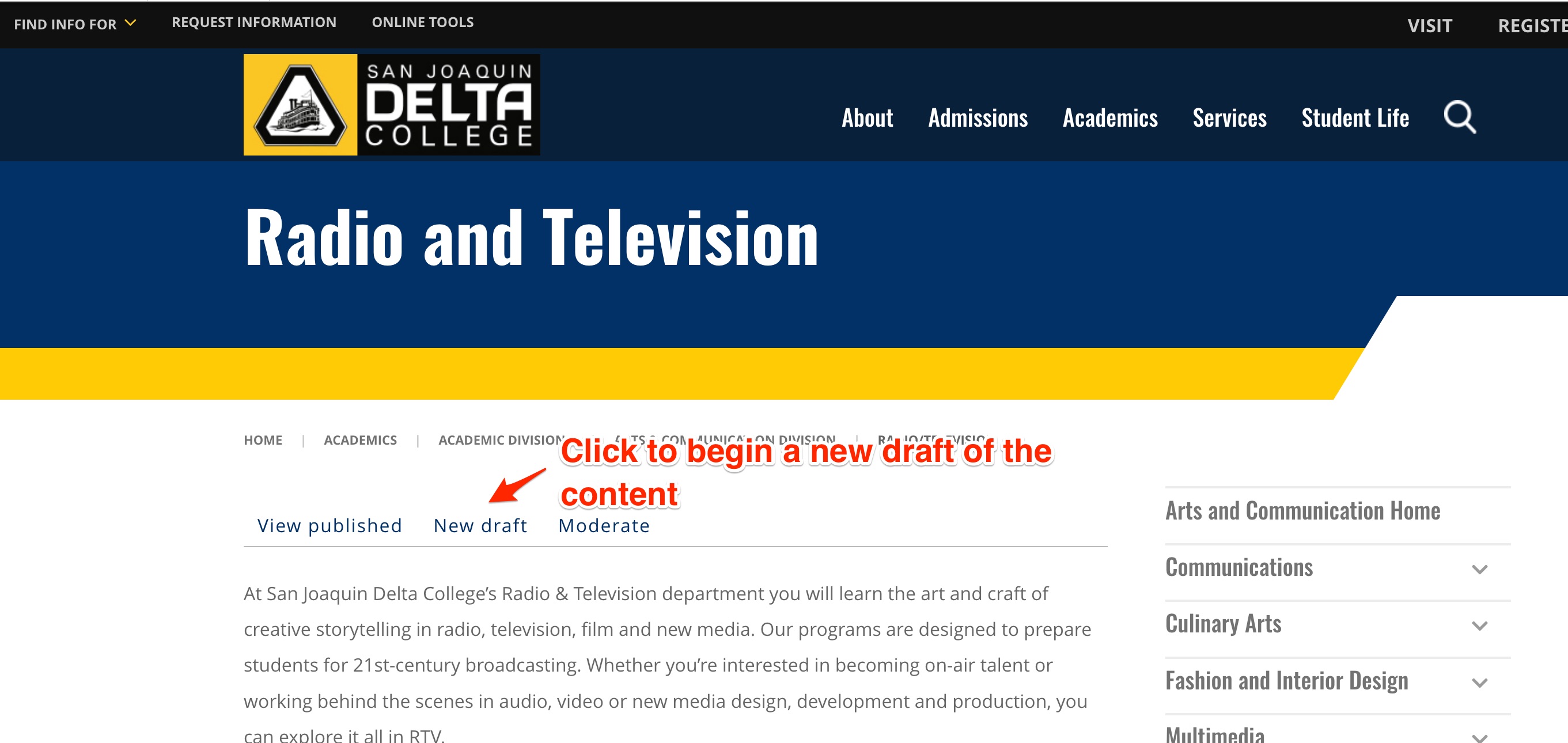Locate and Edit Existing Content
Find Your Group's Content
All content you have access to edit is available in your workbench.
- Go to My Workbench (Manage > My Workbench)
- Click on All My Content
- Scroll through the list of pages or type the name of the page you're looking for in the Title box and click apply to filter results.
- Once you find the page you're looking for you can click on the name of the page to see the published version or click edit, which can be found under Actions, to start your edits.
Browse All Content
You can view all content on the website by going to the Content screen.
- Go to Content (Manage > Content)
- Scroll through the list of pages or use any of the filter options, followed by clicking apply to filter results.
- Once you find the page you're looking for, you can click on the name of the page to see the published version or click edit from under Actions to start your edits. (Note: Edit will only be available if you have access to edit the page)
Editing existing content directly from the page
To begin making edits directly from the live website, simply:
- Login to Drupal
- Go to https://www.deltacollege.edu and navigate to the page you wish to edit.
- Once you are on the live page, you will see one of two links:
- New Draft will appear if the most recent draft of the node has been published. Click on New Draft to start editing the node.
- Edit Draft will apepar if a draft of the node has been saved since its last publish. Click on Edit Draft to continue editing this draft of the node.
Note: New Draft is only available if you are logged in to Drupal and you have access to edit the page.