Editing Quicklinks
When expanded, each Quicklink has the following fields that you can edit: Title and URL.
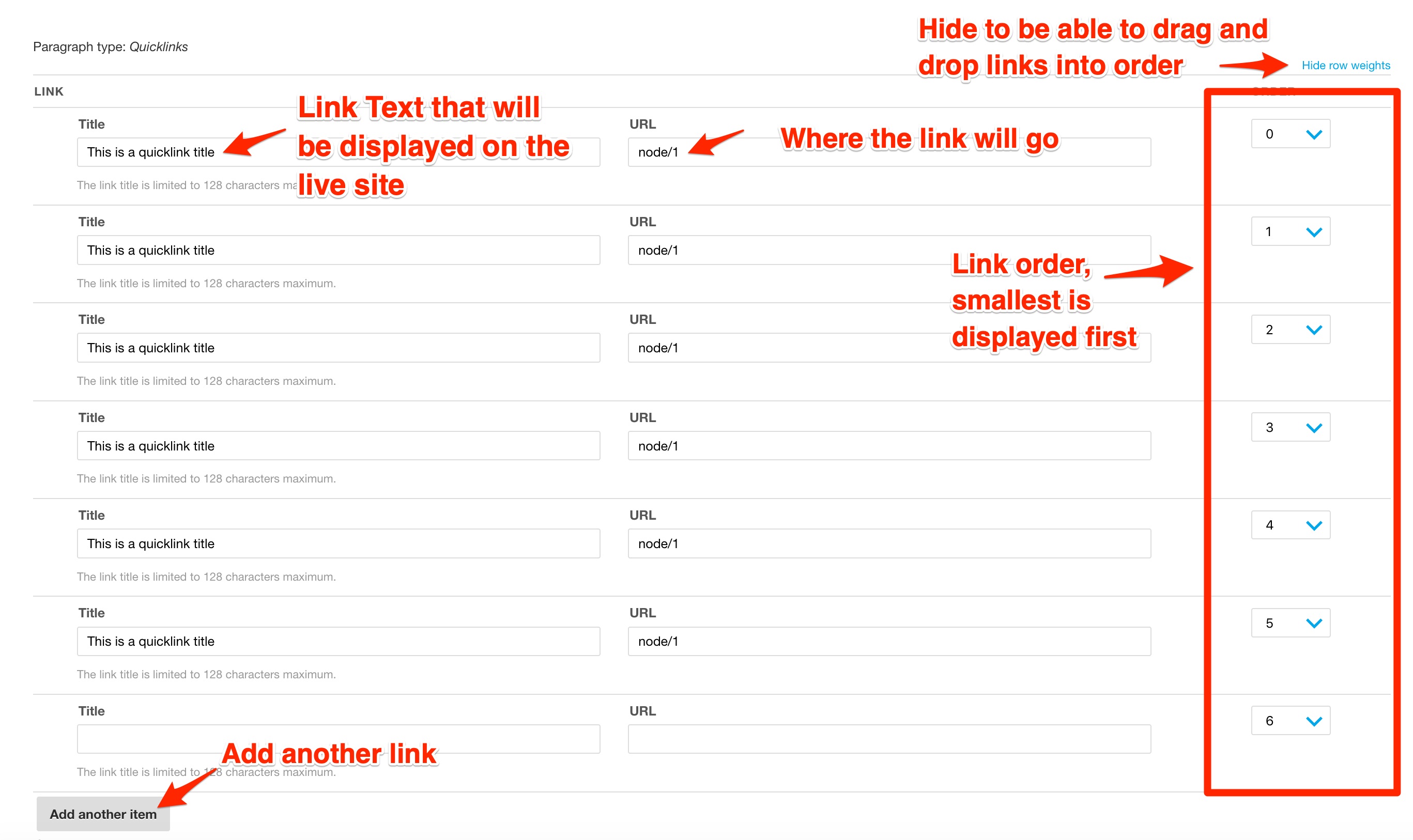
Title
The title field is the text of the Quicklink that will appear on the live site. It is limited to 128 characters. To change the title, simply change the text in the text field under Title.
URL
The URL field includes the URL of where you want the Quicklink to link to. The link can be internal or external and should follow the same standards as when adding links to regular body regions. Learn more about Links.
Adding Another Quicklink
To add another Quicklink:
- Scroll to the bottom of the last current Quicklink
- Click the Add Another Item button
- Add your title and URL to the new fields
- Save Your Work
Remove a Quicklink
To remove a Quicklink, delete the Title and URL in the fields you wish to remove and save your work. You do not need to remove the entire quicklink item.
Rearrange the Order of Quicklinks
You can change the order that the Quicklink Items appear on the live site by dragging and dropping the items into a new order or changing the row weights (item with the smallest row weight appears first). Learn more about how to rearrange paragraph items order.






