Text Formats (Headings)
The Format Drop-down on the toolbar allows for a pre-defined heading format to be applied to text by selecting the desired format from the dropdown list.
Headings
The Heading Elements not only change the style of the text, but also add code known as semantic markup to identify the structure of your content. It is very important to use headings correctly to make sure your content is accessible.
Headings should be applied in a hierarchical order (similar to an outline).
- Heading 1: The most important heading on the page. There will only be one Heading 1 and this will always be applied to the page title. You do not need to add a Heading 1 element.
- Heading 2: The first subheading of the page
- Headings 3 -5: These are additional headings under a Heading 2.
- Normal: The 'normal' format is basic text, also known as "paragraph" text. Normal text format is used for all text other than headings. If you do not apply a format element to your text, it will automatically be normal text.
Examples of Headings:
Heading 1
Heading 2
Heading 3
Heading 4
Heading 5
Normal Text
Apply a Format to Your Headings
To apply a format to a heading on your page:
- Select the text you want to apply the format to
- Click the Format Drop-down from the toolbar
- Scroll to find the format and select it to apply the format.
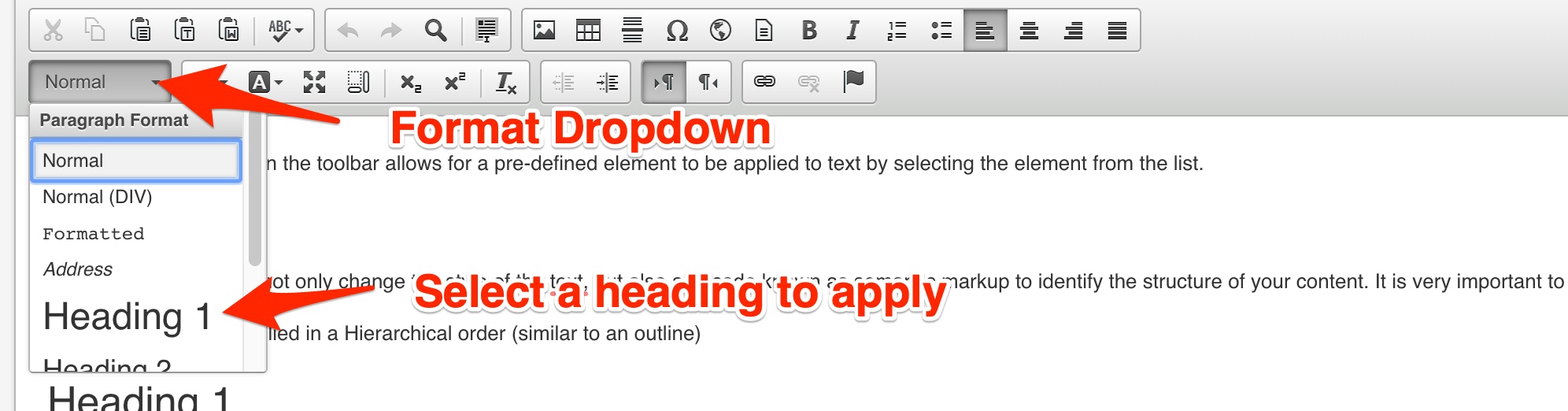
Remove or Change the Applied Format
- Place the cursor within an existing block of text, or select the text.
- Click the Format Drop-down. The applied format will be highlighted..
- Click the currently applied format to deselect it (this will change the text to paragraph. Or, alternatively, choose a different format.






