Font Installation Instructions
Installing New Fonts on Windows
Step 1: PRESS THE WINDOWS KEY + E (at the same time).

Step 2: Select and copy, or type this: \\Software\Windows\Campus_wide\Fonts
into the bar marked “Quick Access” (or “Computer” on Windows 7) Press return.
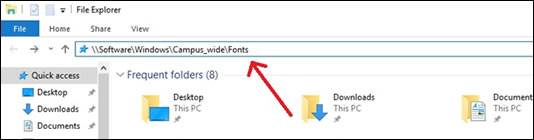
Step 3: Highlight the fonts desired, Right click on the fonts and select install.
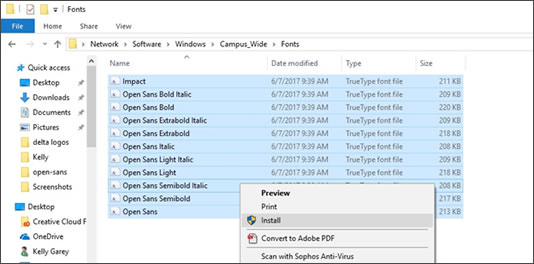
Great job!!! You're all done!!!
Installing New Fonts on MAC
Step 1: Open Finder  , and press COMMAND KEY + K (at the same time).
, and press COMMAND KEY + K (at the same time).
Step 2: Type software/osx/campus_wide/fonts and then press enter.
Step 3: In the folder with the fonts, highlight them all and double click on them. Choose install font and click the “select all fonts” box. Finally choose “install checked”. Do this for each set of fonts.
Great job!!! You're all done!!!






