Students - Canvas Guides and Videos
Logging in, Student Help, Canvas Overview Video
- How to Log into Canvas
- Student Help in Canvas
- VIDEO (4 min): Canvas Overview
- How to Download and Use the Canvas Mobile App
Supported browsers for Canvas
Most common issues with Canvas are related to using an unsupported browser or browser version. Supported Web Browsers with Canvas include Google Chrome, Microsoft Edge, Firefox, and Safari. Please DO NOT use Internet Explorer with Canvas. Safari is supported but users often report issues with the Safari browser, so avoid using it, if at all possible. Refer to the following page for the supported versions: https://community.canvaslms.com/docs/DOC-10461-supported-web-browsers
Canvas Student Support Resources
- Is Canvas ‘down’? Check here!
- Disability Support Programs & Services (DSPS) / Accommodations
- Additional Online Student Services
Canvas Basics for Students
- Navigation Basics
- The Canvas Dashboard (where your courses live)
- Viewing the Syllabus
- Checking for course Announcements
- Using the Inbox to send your instructor a private message
- Locating Files from your instructor
- Viewing Assignments
- Submitting Assignments
- Viewing Class Discussions
- Replying to Classmates or the Instructor in Discussions
- Viewing Quizzes
- Submitting Quizzes
- Checking Grades
More Canvas Student Guides and Videos
- Canvas Student User Guide
- Canvas Video Guides for Students
Select “Students” from the Table of Contents, and learn how to submit assignments, communicate with classmates, view grades, and more by watching these short videos!
Canvas Studio User Guides for Students
- How do I submit Studio media as a Text Entry assignment?
- How do I submit Studio media as a File Upload assignment?
- How do I embed Studio media in a discussion reply?
- How do I take a Studio video quiz?
- How do I add comments or replies to Canvas Studio media in a course?
- How do I use Canvas Studio through the Rich Content Editor?
- Video Tutorial - Using Studio
Using Canvas on Mobile Devices
Please note the assignment submission process will be different when using the Canvas mobile app. Video content that was created with a mobile device can be uploaded to Studio using the Canvas Student app. In the Canvas Student app, you can upload video content directly to Studio in the submission process.
The guides below will help you learn how to submit assignments via the Canvas Student app.
- Android
- iOS
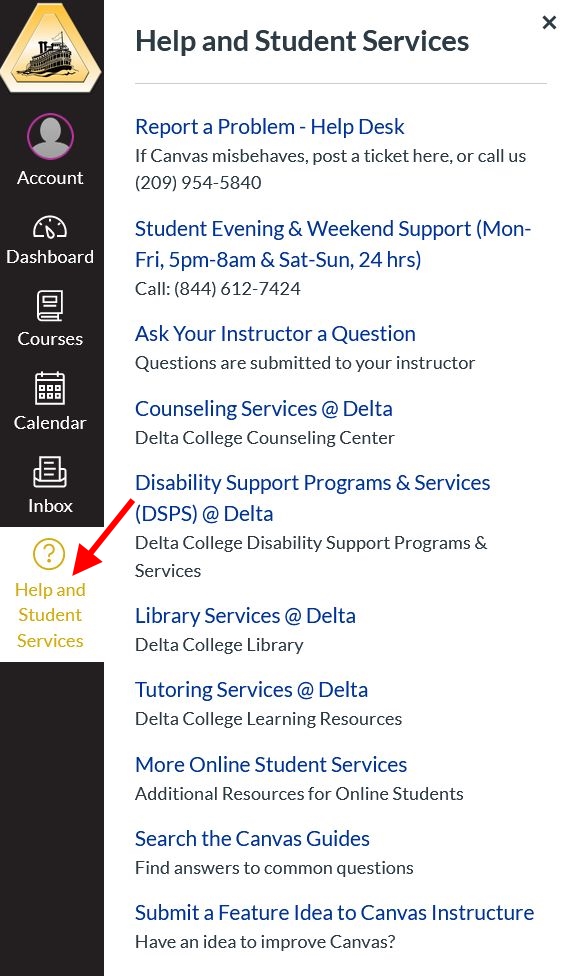 To get help once you have logged into Canvas, click the Help and Student Services (question mark) button from the black & white global navigation bar on the left.
To get help once you have logged into Canvas, click the Help and Student Services (question mark) button from the black & white global navigation bar on the left.






