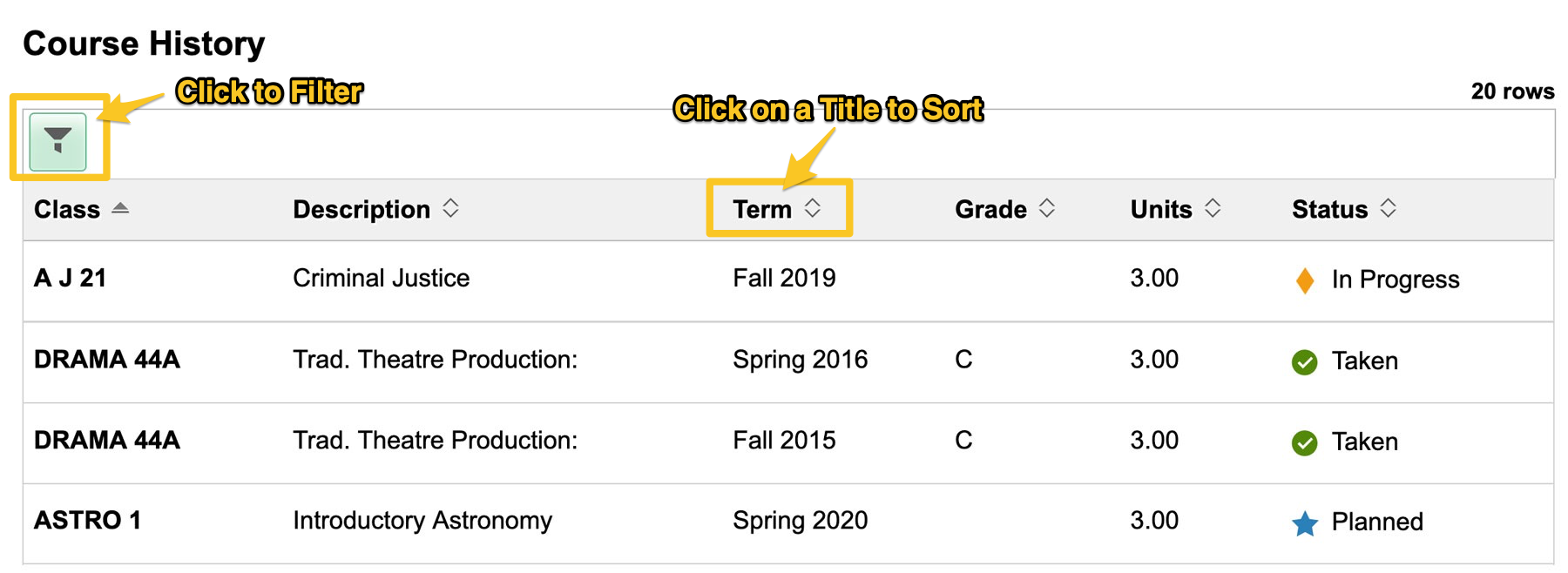Course History
The Course History in MyDelta shows a list of all courses including credit that you have enrolled in and transferred in at Delta College.
How to View Your Course History
- Log in to MyDelta
- From your MyDelta homepage, click the Academic Records icon.
- Your Course History will display in a table.
- Each row in the table will include:
- Course Number and Title
- Term it belongs to
- Grade (only if completed)
- Number of Units
- Status (Planned, In Progress, Taken)
- Click on one of the column titles (i.e. "Term") to sort the list by that column.
- Click the Filter icon in the upper left corner to filter the courses by status (i.e. To only show courses that you have completed, check only Taken in the list of statuses).
Course Status
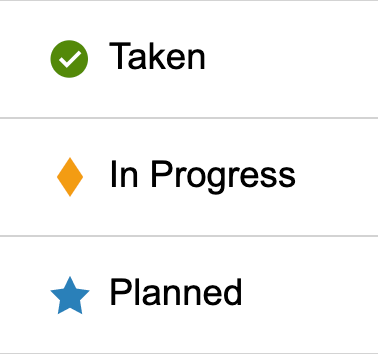 Each course listed in your Course History will include one of the following statuses:
Each course listed in your Course History will include one of the following statuses:
- Taken = You have completed the course. You will see a grade in the grade column
- In Progress = You are enrolled in the course for the current term, but the term is not yet complete
- Planned = You have added the course to your Planner in MyDelta.
- If you have assigned the course to a specific term in your planner, that term will be listed in the term column. If you have not assigned the course to a term in your planner, it will say Unassigned in the Term column. Learn More About the Planner