Diploma Name Change
Student Records – Guide Diploma Name Change
Apply for Graduation:
- Log in to MyDelta
- From your MyDelta homepage, click on the Academic Progress box.
- The Academic Progress Summary will load. From the left sidebar, click on Apply for Graduation.
- Verify that your Academic Program(s), Degree Type(s), Major(s), Concentration/GE Pattern are correct.
- Click the Apply for Graduation link for the Major you would like to apply.
- Note that if you do not see the link, you may not be eligible to apply for graduation at this time.
- Use the drop-down menu to select your Expected Graduation Term. This is the term that you expect to complete all of your degree requirements for the selected major.
- A new page will load with the Graduation Instructions for your Expected Graduation Term. Review all instructions and click the Continue button when ready:

- Another page will load for the final verification of your Graduation Data.
- Once you verify that the information is accurate, click the Submit Application button.
- You should receive a Submit Confirmation that you have successfully applied for graduation.
After applying, you may now monitor the status of your graduation application by selecting the View Graduation Status from the Academic Records menu. You may also add/update your Diploma Name, which will be the name used to print on your diploma.
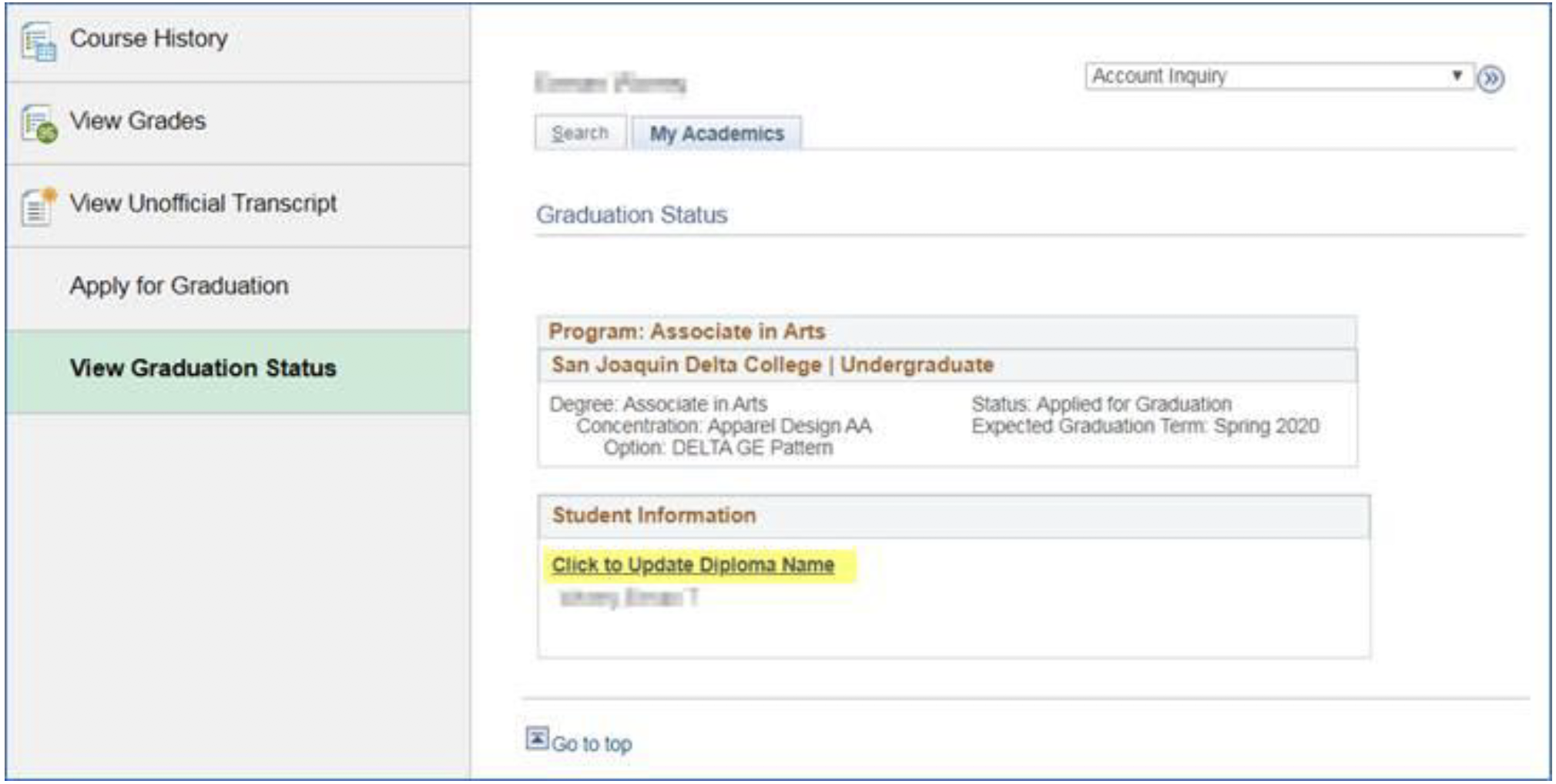
- From the left sidebar, click on View Graduation Status.
- Select the Click to Update Diploma Name link.
- Enter the name you want printed on your diploma.
- Click the Save button.






