Email Your Student(s)
Send an email to all students:
- From the Faculty Center, click on the Class Roster icon next to the class you wish to email.
- Click the Notify All Students button below the roster.
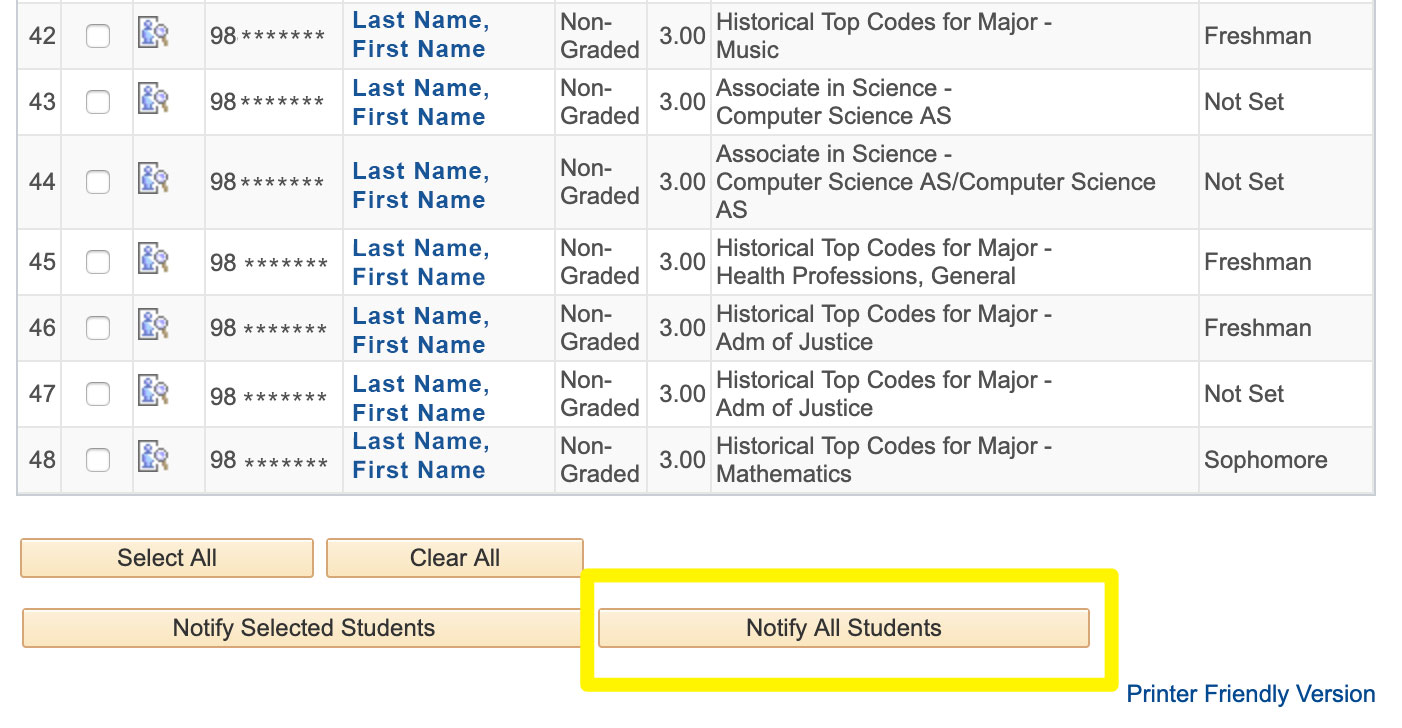
- A new page will appear and the email addresses of all students in the class will be listed in the To: field.
- Add your subject and message and click submit.
Note: Notify All Students will only include emails for the students in the Enrollment Status you have selected. If you have, Enrolled selected from the Enrollment Status dropdown, only those students will be notified. If you have All selected, then all students (Enrolled, Dropped and Waitlisted) will be notified.
Send an email to selected student(s):
- From the Class Roster, select the students using the Notify checkbox to the left of the students' name.
- Click the Notify Selected Students button below the roster.
- A new page will appear and only the email addresses of selected students will appear in the To: field.
- Add your subject and message and click submit.
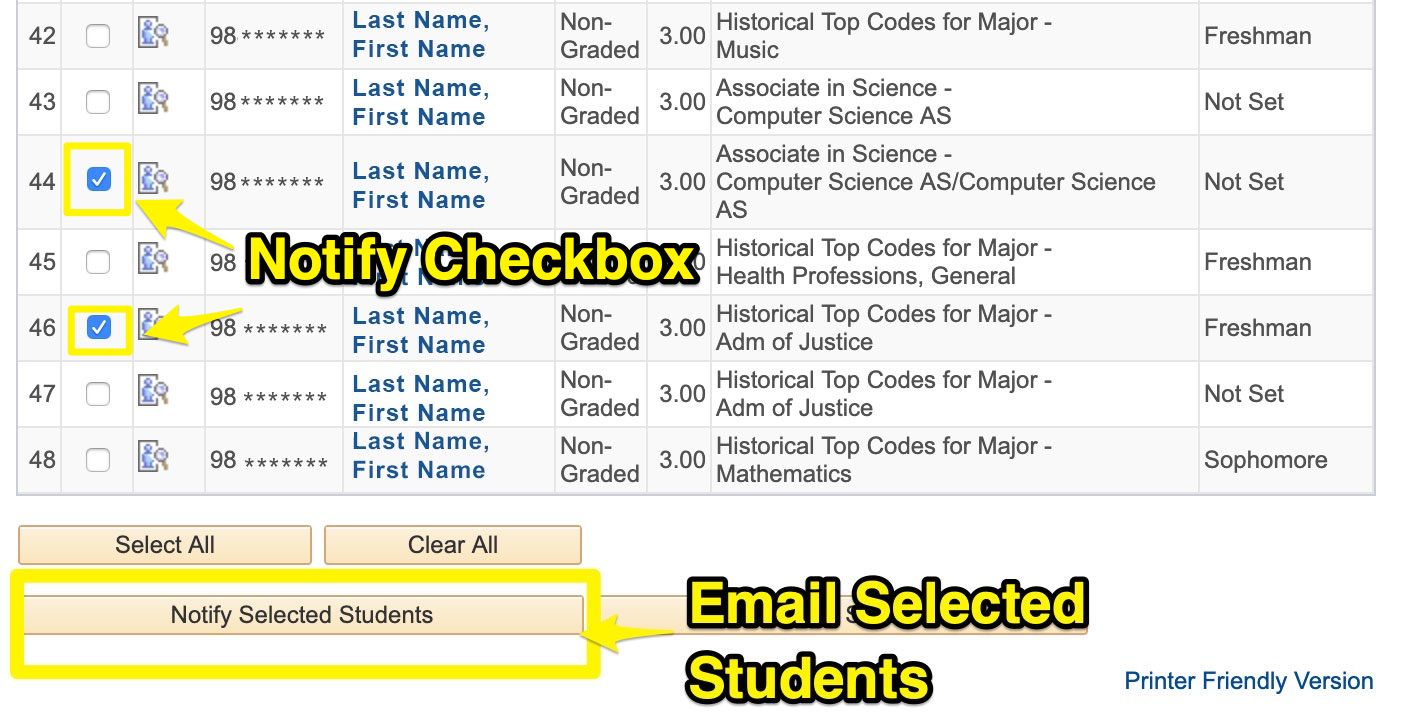
To send an email to one student you can follow steps for emailing selected students (selecting just one student). Alternatively, you can click on the name of the student from the class roster. This will open your machine's default email method where you can proceed to send an email.






