Session & Application Dates
SPRING 2025
- Starts:
January 10, 2025 - Application Opens:
September 3, 2024
SUMMER 2025
- Starts:
May 27, 2025 - Application Opens:
October 28, 2024
FALL 2025
- Starts:
August 15, 2025 - Application Opens:
October 28, 2024
Whatever your goal, there is a place for you at Delta College. Apply today!
If this is your first time applying to a community college, you will need to create an account.
Once your account is created, you will log on to the California Community Colleges CCCApply page to start and complete your Delta College application.
Congratulations! You are doing the right thing. We hope to see you on campus or online soon!
If you have questions or need more information, please contact the Admissions & Records Office via email at admissions-followup@deltacollege.edu, connect with us via LiveChat, or visit us at the Delta Connect Center for in-person assistance with your application.
Each year, Delta College helps thousands of students transfer to four-year colleges and universities or start a new career right away. We serve students of all backgrounds across our community, and we invite you to join us!
We admit the following students:
If this is your first time applying to a community college, you will need to create an account.
When you have completed creating an account on CCCApply, you will receive an email with the title: "New CCC Account Creation" from "no-reply@cccmypath.org" with your CCC login information.
You will still need to complete the application process by logging back in and applying.
Applications are processed daily. It may take anywhere from a few hours to up to one (1) week to process your application and get your student ID number and Delta College email/login set up.
You will receive several emails during the processing of your application. Read on for more details and the steps you need to take.
NOTE: You can only complete this step if you have received the "Welcome to Delta College - Important information for New Students" email from "ADMISSIONS@deltacollege.edu". If you have not received this email please check your email spam/junk box on the personal email account that you used to fill out your admission application. This email will take anywhere from a few hours to up to one (1) week to arrive. If it has been over a week since you submitted your application, please contact Admissions & Records via email at ar-applicationissue@deltacollege.edu or via LiveChat.
Activate your MyDelta Dashboard login
In order to access class registration, your Delta email, and other features, you will need to activate our single sign-on service called MyDelta Dashboard.
To log into MyDelta Dashboard for the first time, click here: MyDelta Dashboard.
Enter your Delta student email address (@mustangs.deltacollege.edu) and choose “Reset via Email." A link will be sent to the email address you used in your application for admission. Click on the link and follow the steps for creating your account (including picking a strong password, adding a recovery phone number and selecting a security image).
After you have set up your password, log into your MyDelta Dashboard. You'll see many squares or "tiles" on your dashboard. To access class registration, transcripts, financial aid and much more, click on the "MyDelta" tile. You can also access your Delta email by clicking on the "Microsoft Office 365 Mail" tile. We encourage you to explore the dashboard and become familiar with the many things that you can do here.
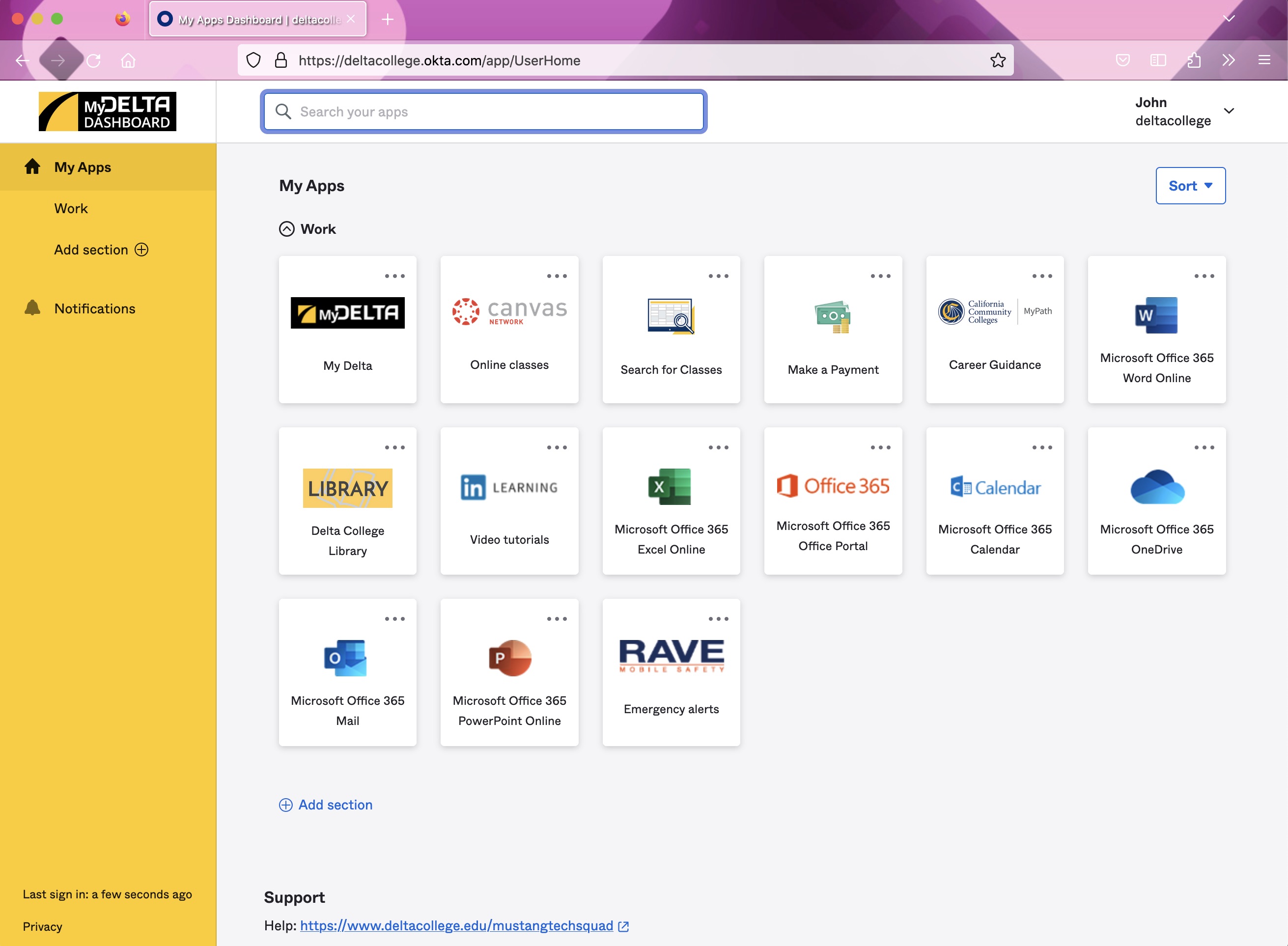
Need additional help? Read our detailed directions on how to access your email.
If you applied to Delta College sometime before April 22, 2023, and received an email with the subject: "San Joaquin Delta College - Welcome to Okta!" email instead and never set your password by clicking the "Activate Okta Account," you will need to have your MyDelta Dashboard account reset by using Live Chat during normal business hours. While you may be able to log into MyDelta using the instructions provided in the email, you will not be able to log into other services like class scheduler, Canvas, email, etc. until you set your MyDelta Dashboard password.
Yes, you can attend Delta College, and we welcome you here! Follow the steps for an undocumented student to apply and enroll at Delta College. After you have submitted your application, visit the Admissions & Records office to inquire about eligibility for California Nonresident Tuition Exemption and establishing residency.
If you have a disability, first complete the application to Delta College. After you've submitted the application, visit the office of Disability Support Programs & Services (DSPS) to learn about the additional steps and support for registering and receiving services.
As a veteran, you will follow the same steps as all new students to apply and register at Delta College. After you have applied to the College, visit the Veterans Resource Center for more information on veterans benefits programs for which you may be eligible.
From applying to registering for classes, we are here to support you every step of the way. Contact us at admissions-followup@deltacollege.edu or visit us in person during our office hours.