Accessing Official Transcripts
Academic Records/Course History in MyDelta shows a list of all courses including credit that you have enrolled in and transferred in at Delta College and where you can order official transcripts.
Ordering Offical Transcripts Instructions
- Log in to MyDelta
- From your MyDelta homepage, click the Academic Records icon.
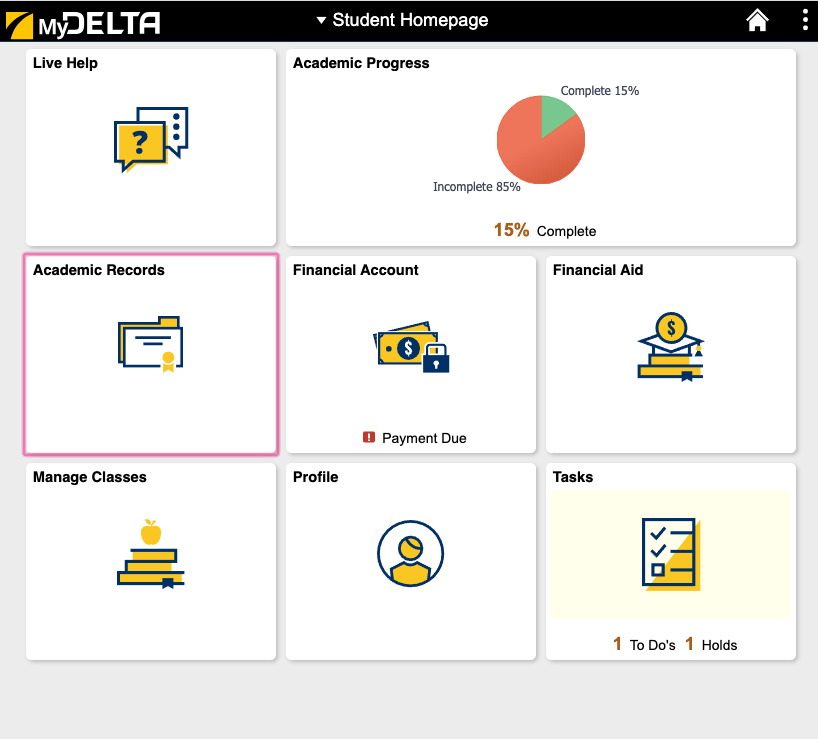
- From the left sidebar, click Request Official Transcript.
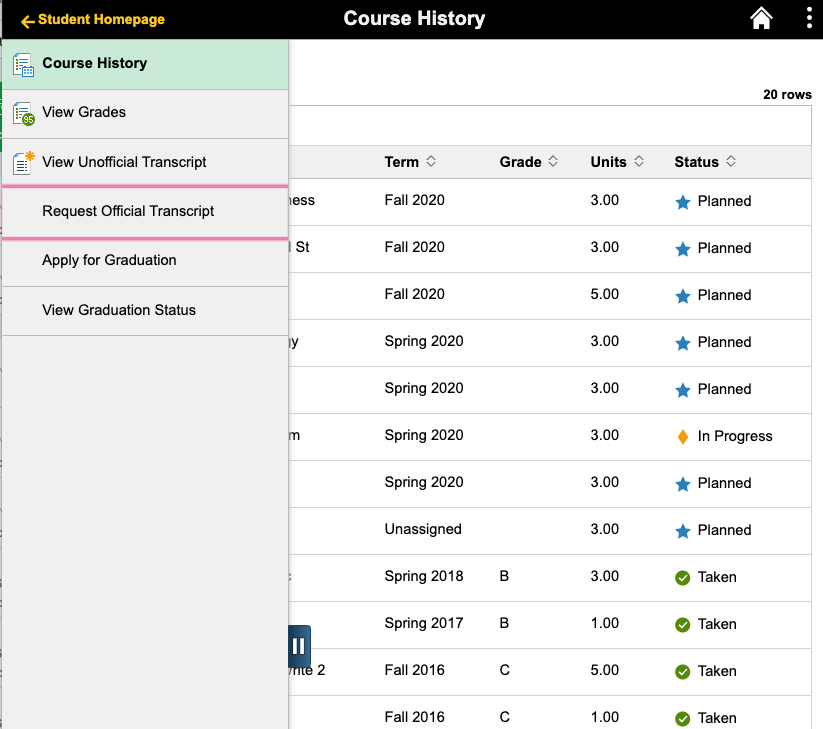
- If you have a pop up blocker, please be sure to allow pop-up from deltacollege.edu or click the submit button on the screen.
- To begin the process, you will need to enter your email address. (The email address may already be pre-populated.) You may need to verify your email address using an access code that will be send you the email enter as part of this step.

- Complete the Personal and Contact Information including creating a password to complete the account creation process. Click "Create Account and Continue". This will allow you to login again and check the status of any orders.
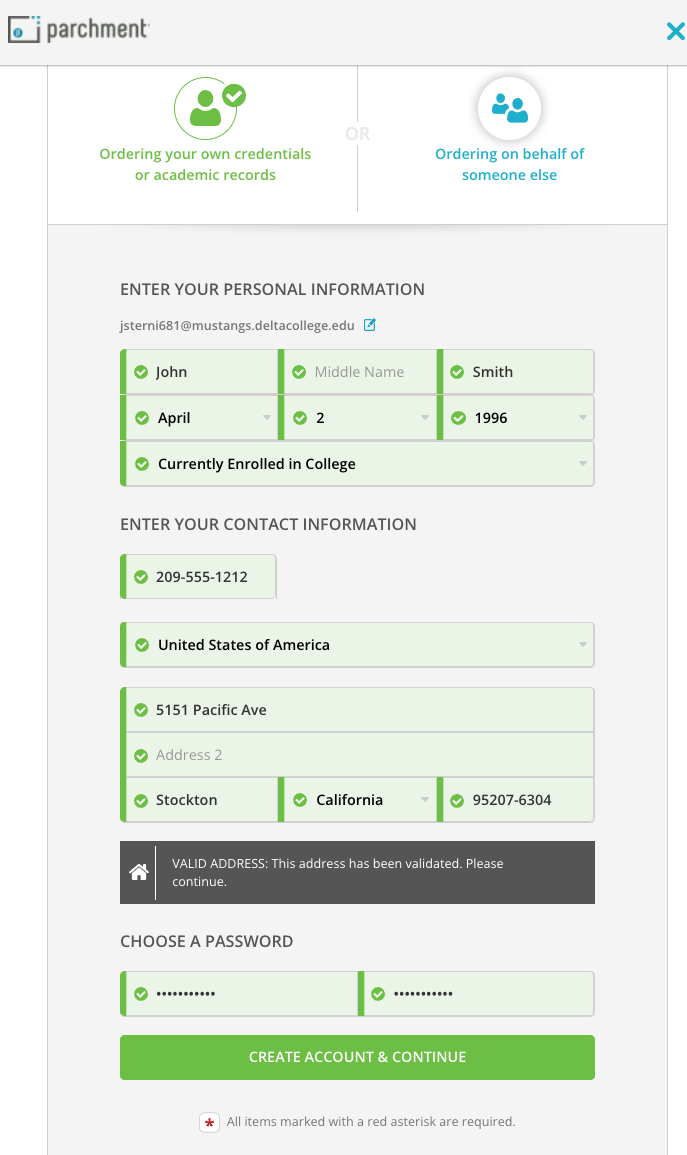
- You may need to enter additional Enrollment information to match to your records. Once you complete the necessary information, click Continue.
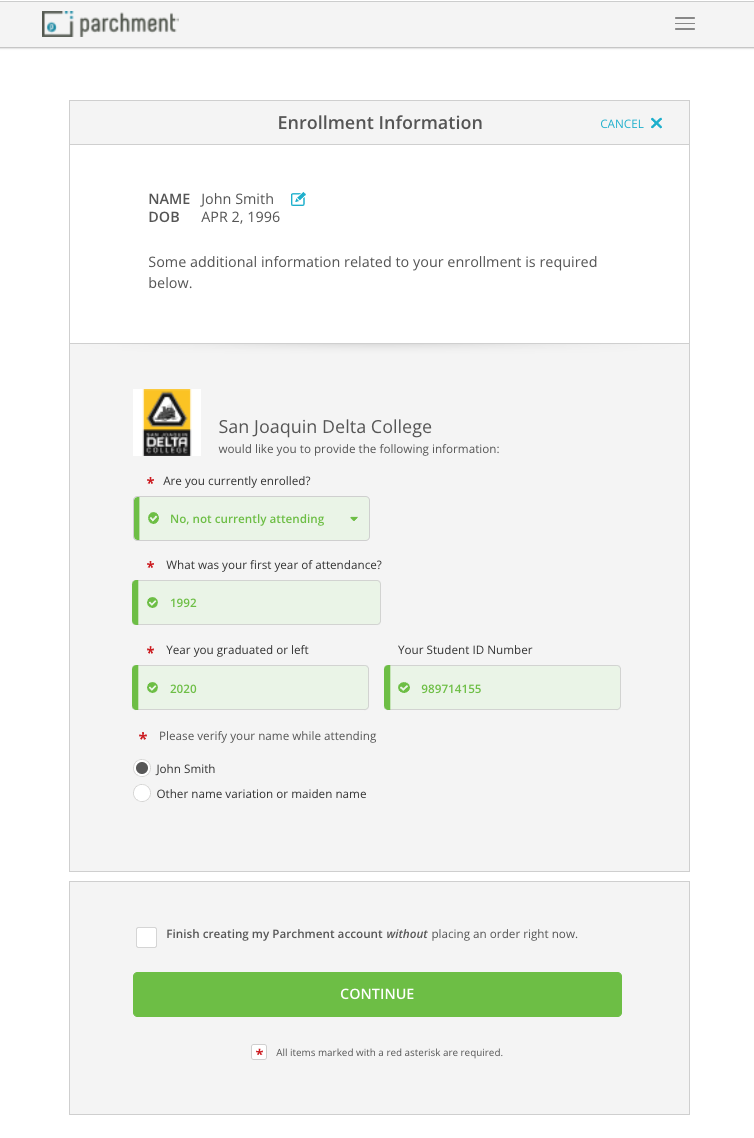
- This screen shows you what types of credentials are available. Click on "Order" to continue with ordering a transcript.
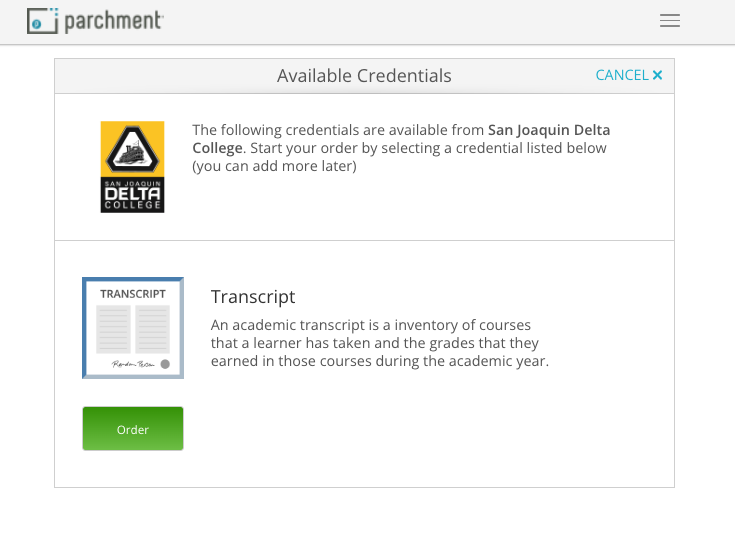
- Use the search box to select the recipient(s) you want to send a transcript too. Click on the Blue Box/Arrow to select the appropriate school. You will be able to add additional school once you sign and certify the school you select is correct and clicking "Continue".
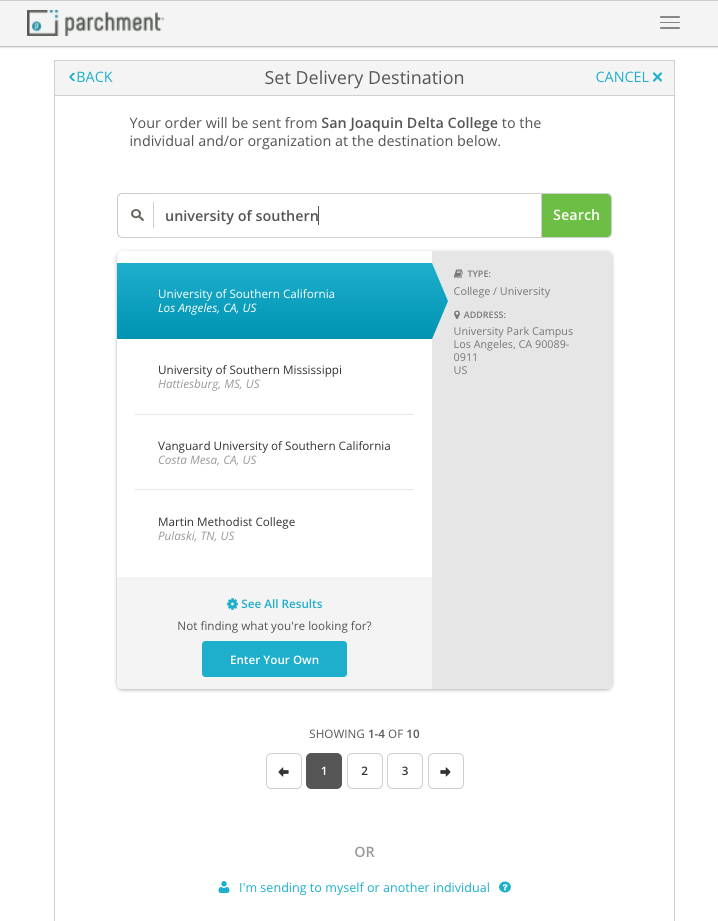
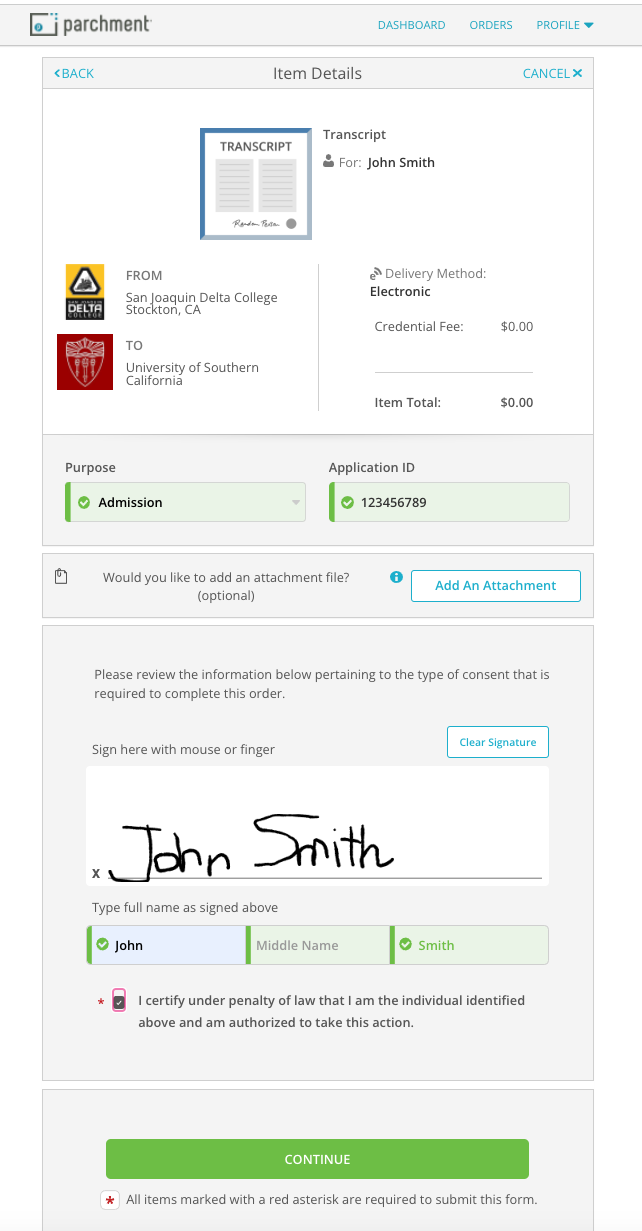
- Order Summary. Here uou can add any additional schools or make any other changes before submitting the order. Once everything looks correct, click Complete Order.
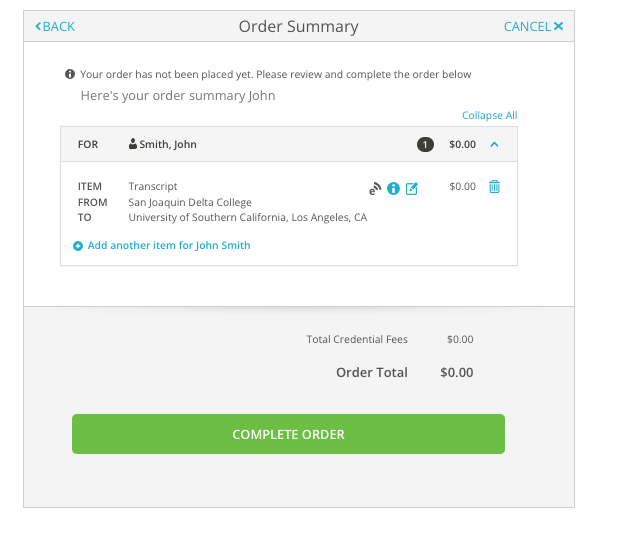
- Once you have clicked "Complete Order", you will see the Order Confirmation screen. In additional, an email will be send to the email address you entered.
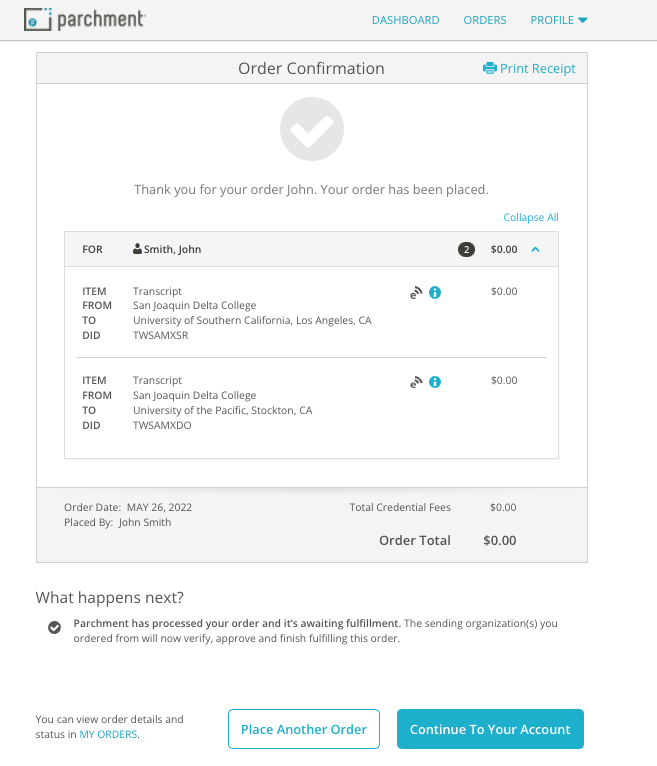
- You can either click Place another Order return to the dashboard page . Again, you should also receive a confirmation email to the email address you entered. You can also check on the status of your order by selecting ORDERS at the top of the page.






